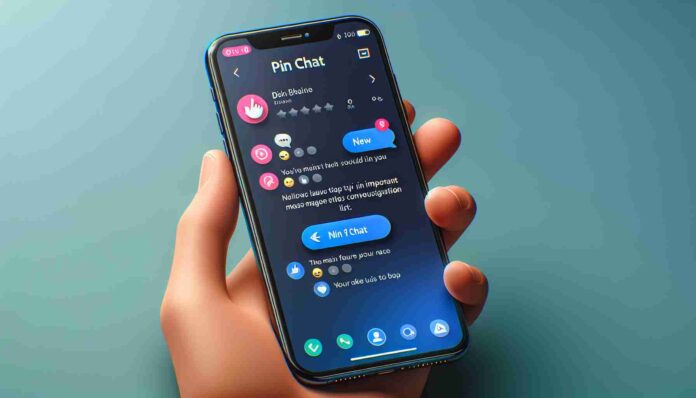With the new pin message function that WhatsApp has released, users may now emphasize key messages in both group and private conversations.
To Put It Briefly
- Users can utilise this tool to highlight key messages in conversations.
- The PC, iOS, and Android platforms can all use this capability.
- It is possible to set pinned messages to expire after 24, 7, or 30 days.
Also Read This: https://trendworldnews.com/srk-pathan-movie-download-full-hd-480p-720p/
On Tuesday, Meta revealed a new feature for WhatsApp: pin messages. Similar to the ability to pin chats in the home window, this feature lets users pin a single message at the top of a conversation. For users of PCs, iOS, and Android, the deployment is currently underway.
Users can emphasise key messages in both group and private chats by using pinned messages, according to WhatsApp. By making it simpler to locate crucial communications fast, this feature aims to save consumers time. All message types—text, polls, photos, emojis, and more—can be pinned on Whatsapp and maintain end-to-end encryption.
How pin message feature work.
Notably, there is a restriction on the duration of time that can be specified for messages to be pinned in the conversation pin window, even though pinned chats stay fixed in the WhatsApp home window. Pinned messages have three different duration options: 24 hours, 7 days (the default), or 30 days, according to the official blog article. When pinning, a banner allowing you to select the duration will appear. Admins have the ability to decide who can pin messages in group chats: all admins or just them.
It’s important to remember that messages will unpin automatically when their designated length has passed if you don’t manually unpin them. Unpinning, on the other hand, has no effect on the chat’s content or accessibility; it only brings the message back to its original location within the conversation and removes it from the chat’s top banner. In this manner, you can maintain current messages while deleting old ones to create a more streamlined chat experience.
Here’s a detailed guide on how to pin a message in WhatsApp across different platforms:
WhatsApp Message Pinning Instructions
How to pin messages in WhatsApp group chats.
In group chats, admins have the power to decide who can pin messages. To enable this feature:
- Android: Open the group chat, tap More options > Group Settings, and turn Edit group settings on.
- iPhone: Open the group chat, tap Group info > Group Settings > Edit Group Settings, and choose “All members” or “Only admins.”
- Web/Desktop: Open the group chat, click Group info > Group settings > Edit group info, and select “All members” or “Only admins.”
Once enabled, anyone with permission can pin messages. When this occurs, a system message informs everyone in the chat, including who pinned it. However, there are limitations to viewing pinned messages.
Meanwhile, if you no longer need a message pinned to the top of your WhatsApp chat. Here’s how to unpin a message across different platforms:
- Tap and hold on to the pinned message.
- From the context menu, select Unpin.
- Tap Unpin again to confirm.
iPhone:
- Tap and hold on to the pinned message.
- Select More options from the menu that appears.
- Choose Unpin.
- Tap Unpin again to confirm.
Web and Desktop:
- Go to the pinned message.
- Click the three-dot icon.
- Select the Unpin message from the dropdown menu.
- Click Unpin again to confirm.